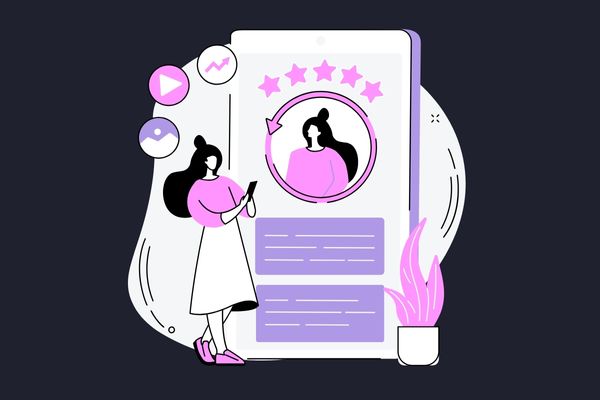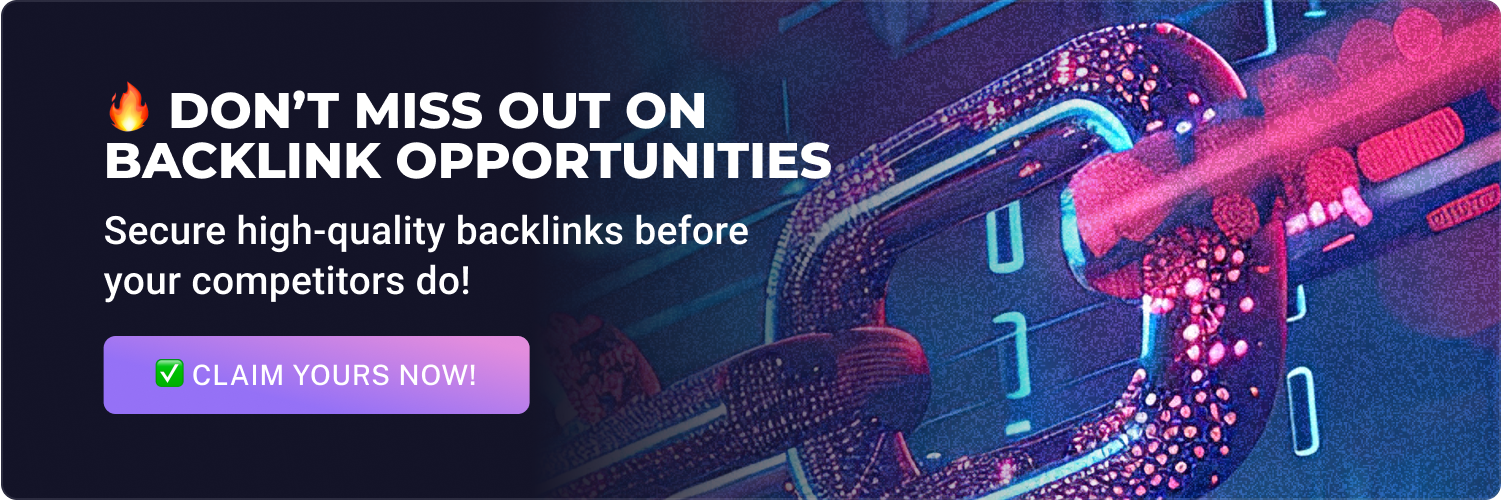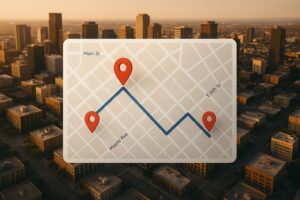Last Updated on January 9, 2026 by Becky Halls
Have you ever typed something like ‘sites that link to my site’ or ‘Google find backlinks’ and felt swamped by confusing metrics? Yep – me too! Knowing which sites link to your site is one of the most powerful SEO insights you can use — especially when you use Google’s own tools.
If you’re wondering how to search backlinks on Google, there are a few reliable methods – and Google Search Console is the main one.
In this post, I’ll go through:
-
Exactly how to check backlinks with Google using built‑in tools
-
What the data really tells you (and what it doesn’t)
-
How to spot spammy or broken links
-
How to act on what you discover to improve your SEO
Let’s get started on link profile together…
How to search backlinks on Google (super quick answer)
The most accurate way to search backlinks on Google is via Google Search Console – Links. For extra discovery, use Google search operators to find mentions and likely backlinks, then confirm them in Search Console.
Why Are Backlinks Important?
Before diving into the steps, let’s quickly touch on why backlinks matter. Backlinks act as “votes of confidence” from one website to another. The more high-quality backlinks you have pointing to your website, the more trustworthy your site appears to search engines, improving its ranking potential. Using Google to find backlinks is an essential strategy for understanding where your site stands in terms of authority and credibility.
Pages that rank #1 in Google have, on average, 3.8× more backlinks than pages ranking 2–10.” — Backlinko
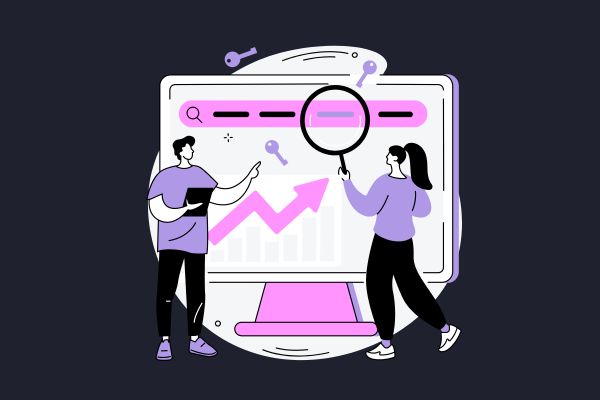
Historical Background of Google Search Operators
In the earlier days of SEO, Google search operators were a fundamental tool for webmasters and marketers. Their purpose was to refine searches and gain insights into website activities.
Since then, operators like “link:” have been de-emphasized by Google to promote user-focused, meaningful content instead. While some features like “link:” are no longer supported, operators such as “site:” and “inurl:” continue to provide valuable search filtering capabilities for SEO research.
Backlinks remain one of Google’s top ranking signals — even though the algorithm has gotten smarter about what counts as ‘good’ links.
— Backlinko
Step 1: How to search backlinks on Google using search operators
Google’s search operators are special commands that allow you to refine your searches. These are particularly useful when trying to find backlinks pointing to your website.
Here are some common Google search operators that can help:
- link:: In the past, you could use the link: operator to find backlinks. However, this feature has been disabled by Google. Don’t worry though, there are other ways!
- “Your Website URL”: Use quotation marks around your domain name to find mentions of your website across the web. For example, searching for “yourwebsite.com” will return instances where your website is mentioned, which could include backlinks.
- inurl:: You can use this operator to find specific URLs linking to your content. For example, searching inurl.com will show results where your URL is mentioned within other sites.
Backlinks and simple mentions play different roles in SEO. While backlinks contribute directly to ranking by passing link juice between sites, mentions without hyperlinks do not transfer authority.
However, consistent mentions can still enhance brand awareness and signal credibility.
Step 2: How to search backlinks on Google in Search Console (best method)
Google Search Console is an excellent free tool for finding backlinks pointing to your site. It provides a detailed list of websites linking to your domain and pages, helping you analyze your backlink profile.
How to Use Google Search Console to Find Backlinks:
- Sign in to Google Search Console and select your property (your website).
- Go to the “Links” section on the left-hand side.
- Under External Links, you’ll find a section that shows which sites are linking back to your website, as well as which specific pages are being linked to.
Beyond tracking backlinks, Google Search Console offers insights into search performance by displaying which queries bring users to your website. It highlights any issues with indexing and provides a comprehensive look at user interactions with search results.
These insights can help you refine your SEO efforts.
By using Google find backlinks through Search Console, you can easily monitor which websites are pointing back to you and focus on building high-quality links.
Step 3: Use Google Alerts to Track New Backlinks
Google Alerts is another valuable (and free) tool that allows you to stay updated whenever your website is mentioned online. While it’s not a direct backlink checker, it helps you monitor new mentions of your domain, which could lead to backlinks.
How to Set Up Google Alerts:
- Go to Google Alerts and type in your website’s URL in the search bar.
- Set up an alert using “yourwebsite.com” to receive notifications whenever your site is mentioned.
- Adjust the frequency and sources to get real-time updates.
Using Google Alerts is a proactive way to find out when your site is mentioned and whether the mentions include backlinks.
Step 4: Analyze Competitors’ Backlinks with Google Search
Understanding where your competitors are getting their backlinks can provide valuable insights into your own strategy. One way to do this is by using Google’s search operators to find backlinks for competitor websites.
How to Search Competitors’ Backlinks:
- Use the “inurl:” or “site:” operators with your competitors’ domain to see where they’re mentioned.
- Example: inurl.com.
- Analyze the pages that link to them and see if you can gain similar backlinks by creating more valuable content or reaching out to those websites.
Step 5: Check Backlinks on Pages That Rank for Your Keywords
If you’re trying to rank for specific keywords, it’s helpful to see which websites currently hold the top spots in Google and analyze their backlinks. Using Google find backlinks on top-ranking pages helps you understand what kind of content and links are needed to improve your own rankings.
How to Analyze Top Pages for Backlinks:
- Search for your target keyword on Google.
- Take note of the top-ranking pages.
- Use tools like Ahrefs or Ubersuggest to check the backlink profiles of these top-ranking pages.
While this step requires the use of external SEO tools, you can still use Google’s search results to identify competitors and start your research.
Additional Free Tools for Backlink Monitoring
Apart from Google’s offerings, tools like Bing Webmaster Tools offer alternative insights into backlink profiles from another search engine’s perspective. Such tools provide comparative analysis and a broader range of data.
This further enriches your SEO strategy and helps you to build a more balanced understanding of online presence.
Even Google admits that without links, your content might never be discovered — they help connect the web.
— Hunters Digital
Bonus Tip: Tools to Supplement Google’s Search for Backlinks
While Google find backlinks methods are helpful, supplementing them with additional SEO tools can provide a deeper understanding of your backlink profile. Tools like Ahrefs, Moz, and SEMrush offer comprehensive reports on backlinks, making it easier to find, analyze, and optimize them.
Best Tools for Finding Backlinks:
- Ahrefs: Provides extensive backlink data and analysis.
- Moz Link Explorer: Free tool for checking backlinks and domain authority.
- SEMrush: Offers backlink tracking along with keyword research and competitor analysis.
How Backlinks Influence Page Rank
Backlinks are a key element of PageRank, Google’s algorithm for determining the importance of web pages. They effectively act as votes of confidence, signaling to Google that the content is authoritative and worth exploring.
This cumulative effect of backlinks can significantly enhance your website’s visibility and ranking in search results.
Google Find Backlinks – Conclusion
Backlinks are an essential part of any successful SEO strategy, and using Google to find backlinks can provide you with valuable insights to improve your website’s ranking and online visibility. From leveraging Google Search operators to using free tools like Search Console and Google Alerts, these techniques can help you monitor your backlink profile without needing to invest in expensive software.
Now that you know how to use Google find backlinks, you can enhance your SEO efforts, build stronger backlink strategies, and ultimately improve your website’s overall performance in search results.
FAQs
Q: How to search backlinks on Google?
A: The best way is Google Search Console – Links (Top linking sites, Top linked pages, Top linking text). You can also use Google search operators like "yourwebsite.com" or site:competitor.com "yourbrand" to find mentions, then confirm them in Search Console.
Q: Can Google show me all of my backlinks?
A: Nope — Google (via Search Console) will show a sample of the backlinks it knows about, but not necessarily every link. Use it as a starting point, then cross-reference with tools like Ahrefs or Semrush for a fuller picture.
Q: Which Google tool should I use to check backlinks?
A: Google Search Console’s Links report is your best bet. Under “Top linking sites” and “Top linked pages,” you’ll see domains linking to your site and which pages get those links.
Q: Does the number of backlinks in Search Console affect my rankings?
A: Not directly. Google cares more about quality, relevance, and trust than sheer volume. A few strong, niche‑relevant links beat many low‑quality ones.
Q: How often should I check backlinks via Google?
A: For most sites, monthly is a good cadence. If you’re actively doing link-building or recovering from a penalty, checking weekly helps catch changes fast.
Q: Can I remove or disavow backlinks using Google’s tools?
A: Yes — if you identify harmful or spammy links, you can use the Disavow tool to ask Google to ignore them. Use with caution — only disavow links you’re certain harm your profile.
Q: Does Google Analytics show backlinks?
A: Kind of — GA shows you referral traffic (visitors coming from other sites), which hints at backlinks. But it won’t list out exactly which sites are linking to you. That’s what Search Console is for.